- Other Authors
- ieatacid, eqmule, SwiftyMUSE, Derple, dannuic, Knightly, brainiac, Special Ed
- Included in Very Vanilla
 Included! No need to download.
Included! No need to download.
*** The old MQ2AutoLogin video has been removed, there will be a new AutoLogin Video in the future***
Here is one @grimmier made until RG has their new Official AutoLogin Vid
Here is one @grimmier made until RG has their new Official AutoLogin Vid
MQ2AutoLogin is a core Macroquest plugin that automatically logs in your characters.
Type
/plugin mq2autologin load in-game to load, it will stay loaded for all future logins.The full manual can be found here:
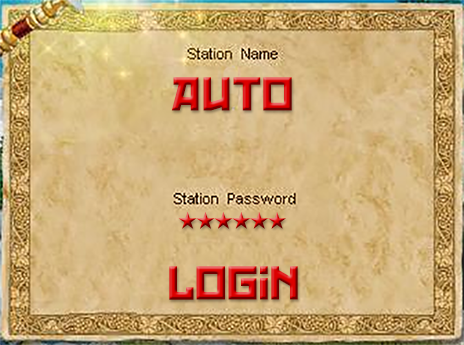
| TLO | Data Type(s) | Description |
|---|---|---|
| AutoLogin | AutoLogin • LoginProfile | Holds information about the autologin profile used, or currently in use. |



