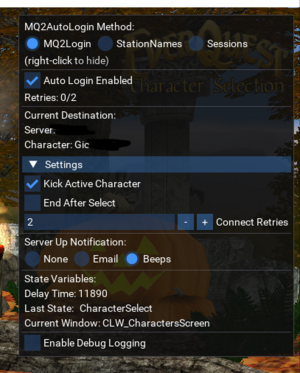MQ2AutoLogin
| MQ2AutoLogin | |
|---|---|
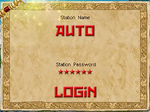
| |
| Log in your characters automatically |
| Authors | ieatacid, eqmule, SwiftyMUSE, Derple, dannuic, Knightly, brainiac, Special Ed |
|---|---|
| Software type | Plugin |
| Config file | MQ2AutoLogin.ini
|
| Maintained | Yes and supported |
| Links |
🏠Resource (review) |
AutoLogin is a plugin that automatically logs in your characters. It can also switch characters, servers and login new accounts via commandline.
Type /plugin autologin load in-game to load, and it will default to loaded for all future logins.
Commands
| Syntax | Description |
|---|---|
| /loginchar [ <server>:<character> | <profile>_<server>:<character> | <server>^<login>^<character>^<password> | <server>^<login>^<password> ] | Will open a new EverQuest instance and login the specified character. Example: /loginchar vox:bobby
|
| /relog [#s|#m] | Will log character out, and then log back in after specified time. Default time is in seconds. Example: /relog 5m
|
| /switchchar <name> | Will log out your current character and log in the specified character on the same account/server. |
| /switchserver <server short name> <character name> | Will log out your current character and log in the specified server/character on the same account. |
Settings
Right click on your MacroQuest tray icon. Select Profiles->Create New.
You'll be asked to enter nine fields:
- Profile Set: (This creates "groups" of profiles, enter any custom name)
- EQ Path: (Path to eqgame.exe)
- Login: (EverQuest login)
- Password: (EverQuest password)
- Server: (Server short name)
- Character Name:
- Class: (Optional)
- Level: (Optional)
- Hotkey: (Assign a key or combination of keys to bring this character's window to the front)
Upon clicking "Save", your profile will be encrypted and saved in MQ2AutoLogin.ini
Emulator Users: Be sure to add "customer servers" first!
MQ2AutoLogin.ini
Here's an example MQ2AutoLogin.ini,
[Settings]
;The following settings are global. Settings changed for specific characters will override them.
NotifyOnServerUp=1
;0 is off, 1 is beep, 2 is email via MQ2Gmail
KickActiveCharacter=1
;0 is off, 1 is on. Will attempt to boot an active player to log in.
EndAfterCharSelect=1
;0 is off, 1 is on.
CharSelectDelay=3
;seconds to wait at the character select screen. Default is 3
ConnectRetries=0
;How many attempts to connect after a failure
UseMQ2Login=1
;Encrypts your login information in MQ2AutoLogin.ini. NOTE: Changing your PCs hardware may make this unreadable. Be sure to use the export/import feature if moving or upgrading your PC.
UseStationNamesInsteadOfSessions=0
;Stores your login and pass in plaintext in MQ2AutoLogin.ini, but is compatible with ISBoxer/WinEQ.If you're using UseMQ2Login=1 and have created profiles via the tray icon, there will be additional sections such as [Profiles] and profile names. These should be left alone, as their settings are best changed via the GUI.
Upon logging in, you'll see a handsome GUI to set per-character settings:
These settings will apply to the current character, and will override your global settings. (To modify global settings, you'll need to edit the INI directly.)
Alternate login methods
There are two alternate login methods: Sessions (compatible with the EverQuest launcher and "-patchme" login method) and Station Names (best for WinEQ and ISBoxer)
If you'd like to use sessions, set UseMQ2Login=0, and add sessions to the MQ2AutoLogin.ini in this format,
[Settings]
UseMQ2Login=0
[Session1]
StationName=StationNameforSession
Password=PasswordforSession
Server=ServerforSession
Character=Name
CustomClientIni=eqclient_mychar.ini
[Session2]
StationName=StationNameforSession
Password=PasswordforSession
Server=ServerforSession
Character=Name
CustomClientIni=eqclient_mychar.iniIf you're using ISBoxer, set UseMQ2Login=0 AND UseStationNamesInsteadOfSessions=1, and add station names to the MQ2AutoLogin.ini in this format,
[Settings]
UseMQ2Login=0
UseStationNamesInsteadOfSessions=1
[StationName1]
Password=PasswordforThisLoginName
Server=ServerforThisLoginName
Character=CharacterforThisLoginName
CustomClientIni=eqclient_mychar.ini
[StationName2]
Password=PasswordforThisLoginName
Server=ServerforThisLoginName
Character=CharacterforThisLoginName
CustomClientIni=eqclient_mychar.iniAdditional settings from the global section, such as KickActiveCharacter=1 can be added to session or station name sections to affect only that character.
Server Shortnames
You can discover the shortname of your server by using the DataType:everquest, e.g. in-game type /echo ${EverQuest.Server}
Daybreak server short names
- antonius
- bertox
- bristle
- cazic
- drinal
- erollisi
- firiona
- luclin
- miragul
- phinigel
- povar
- ragefire
- rathe
- rizlona
- selo
- tunare
- vaniki
- vox
- xegony
- zek
Specialty server short names
- test
- beta
Custom server names
To add a new server with a custom short name, which is particularly important for emulators, edit your MQ2AutoLogin.ini with the following format:
[Servers]
shortname=Exact long name (as it appears on login screen)Example
Emulator servers have two different formats, depending on your EQ client's login server.
; If your eqhost.txt file uses "Host=login.eqemulator.net", then use this format:
[Servers]
Project Lazarus=[] Project Lazarus
EZ (Linux) x4 Exp=[] EZ Server - Custom Zones, Vendors, Quests, Items, etc
Imperium_EQ=[] Imperium Server - Solo Level/Duo+ Raid
PEQTGC=[] PEQ] The Grand Creation - Omens of War
HiddenForest=[] The Hidden Forest [ www.thehiddenforest.org ]
Haven=[] Wayfarers Haven [wayfarershaven.com]
CWR=[] Clumsy's World [Velious, Semi-Custom, QoL+]
DxBx=[] DreadBox:Re-Dredged BETA
E9 Profusion=[] Enine's ProFusion
EQTitan=[] EQT ) EQTitan [Legit PoP/LDoN/GoD]
The Firiona Vie Project=[] FVP - The Firiona Vie Project (Kunark)
IxiQuest=IxiQuest - (ixiquest.com) Classic to Velious +
KMRA=Raid Atticts (Fully Custom) [Solo/Group/Raid]
The Dark Exile=[] The Dark Exile
Showdowrest=[[R] ] Shadowrest
Alternate Everquest=[[R] ]Alternate
EQ Might=[[R] ] EQ Might; If your eqhost.txt file uses "Host=login.projecteq.net", then use this format:
[Servers]
Project Lazarus=Project LazarusProfiles GUI
Right click on the MacroQuest tray icon -> Profiles
- Check marks
A checked character will be loaded when clicking "Profile->Load All". Right-clicking a character's name will toggle the checkmark on or off.
- Loading individual accounts
Left click on a character name and if checked, it will login and load MacroQuest. Left-clicking a loaded character will unload MacroQuest for that character.
- Encryption
If you make profiles via the tray icon GUI, they are encrypted in your MQ2AutoLogin.ini. Moving your file to another computer or changing computer hardware will invalidate these logins, so please use import/export for backup and moving purposes.
- Import/Export
This helps export and import login profiles, which are otherwise hard to decrypt.
- Launch Clean
Launch single sessions without logging in.
Additional commands
At the character select screen, pressing END will pause autologin, and HOME will unpause.
Custom Login Scripts
Batch files and shortcuts: You can use a batch file or a shortcut to login using an existing MQ2AutoLogin Profile.
Batch File
start "toon1" /D "C:\EverQuest" eqgame.exe patchme /login:profile_server:character1
start "toon2" /D "C:\EverQuest" eqgame.exe patchme /login:profile_server:character2
start "toon3" /D "C:\EverQuest" eqgame.exe patchme /login:profile_server:character3Shortcut
Modify your target to look like the following...
C:\PathToEverQuest\eqgame.exe patchme /login:profile_server:characterSee also
Top-Level Object(s)
TLOs added by MQ2AutoLogin:
| TLO | Data Type(s) | Description |
|---|---|---|
| AutoLogin | AutoLogin • LoginProfile • Profile | Holds information about the autologin profile used, or currently in use. |
Forms. Typical usage, /echo ${TLO}
| Type | TLO | Description |
|---|---|---|
| AutoLogin | AutoLogin | Returns "AutoLogin" if loaded |
Members. More may be available if inherited. Typical usage, /echo ${TLO.Member}
| TLO | Data Type | Return Type | Member | Description |
|---|---|---|---|---|
| AutoLogin | AutoLogin | bool | Active | True when actively performing automated login |
| LoginProfile | Profile | Displays autlogin profile information. Also able to access specific LoginProfile members | ||
| LoginProfile | class | Class | The class short name of the current autologin profile, also access class type members. | |
| int | Level | The level of the current autologin profile | ||
| string | Account | The account name for the current autologin profile | ||
| Character | The character name set for the current autologin profile | |||
| HotKey | The hotkey for the current autologin profile | |||
| Profile | The profile group for the current autologin profile | |||
| Server | The server for the current autologin profile |