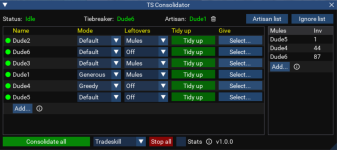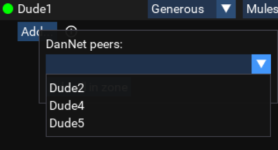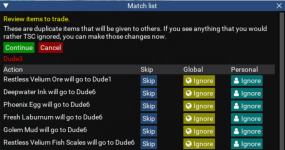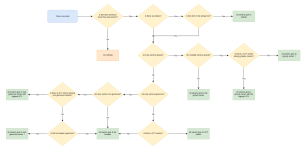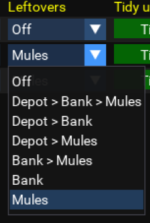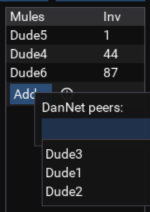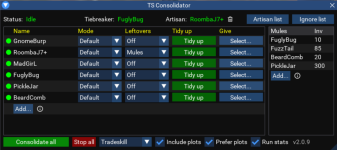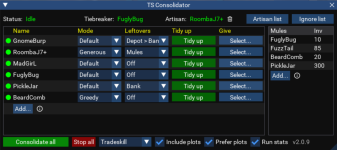Tradeskill Consolidator (TSC) is an inventory management tool that organizes TS and collectible items across all your toons.
Free up potentially hundreds of slots by organizing all your items.
- Consolidate tradeskill and collectible items across all your toons with just a click.
- Eliminate duplicates and free up your toons' bank, depot, real estate, and bags.
- Ensure toons aren't needlessly storing the same items in different places.
- NEW: Browse through all your toons' items from one window, and then request/deliver specific items to other toons with one click.
It's the fastest way to organize your toons' inventories, saving you thousands of clicks:
Listen to the podcast:
To consolidate means to bring scattered things together.
TSC scans your toons’ inventories, banks, plots, and depots, looking for items that exist in multiple places, and then automates all the grabbing, trading, and banking required to consolidate them.
A couple of examples:
- Several of your toons are carrying various amounts of Cloth Bolts. TSC will make everyone give their Bolts to a single toon, who’ll store them away in one place.
- You have 300 Velium Fish Scales in your depot, 50 in your bags, and another 400 in the bank. TSC will combine the stacks and ensure they’re stored in one place.
- You have 35 Opals in your depot, but another toon has 50 in theirs. You’ll grab yours and give them to the other toon, who’ll add them to their depot.
TSC also has some additional features:
- Search/Deliver lets you browse ALL your toons' items from one window and move them around as desired.
- Give simply instructs a toon to give all their TS or collectible items to another toon
- All Give does the same but for every toon. Great to run immediately after a hunting trip.
- Self-clean runs the consolidator on a single toon without comparing itself against other toons
- Leftovers allow you to get whatever wasn't consolidated out of your inventory at the end of the routine
- Modes let you fine-tune the consolidation algorithm
- Hoard lists lets you create always-win lists for each toon
- Ignore list lets you ensure items like food and drinks don't get moved
- Personal ignore lists make individual toons ignore specific items
- All features are explained in detail below
Requirements:
Software-wise, you need MQ2Lua, MQ2Nav, and MQ2DanNet. All toons who you want to participate should be in the same zone with a banker and easy to navigate to.
Important: Only run TSC on your driver toon. It will instruct others on what to do.
1. Getting started
Start in 1... 2... 3!
- Type
/lua run tscto start TSC - Add all of your toons using the Add… button
- You’re good to go. Keep reading for more details.
2. The main routine
Consolidate across all toon.
Select your mode (either Tradeskill or Collectibles) and then hit the big green button.
Here’s what will happen:
- Scanning: TSC scans all your toons and takes notes of the quantities and locations of every TS item. It will ignore no-drop, lore, non-stackable items, and anything you add to the ignore lists.
- Comparing: It will look for “matches,” or items that exist in more than one place, and decide what to do with them (i.e., who should give what to whom and what should go where). This is generally based on quantity, but you can adjust it.
- Retrieving: Toons that need to give items to others will grab items from their bank, plots, and depots, if necessary.
- Trading: Toons will trade with one another based on the matches in step two. This must happen one at a time to avoid multiple toons trying to initiate trades with the same person simultaneously.
- Storing: If necessary, toons will now self-consolidate. If they have items in their inventory and also in the bank, they’ll bank them. Same with the depot and plots. Also, if they have the same item in multiple places, it will move them based on your preferences.
- Leftovers: If enabled, toons will deal with any leftover items in their inventory. More about this below.
- Stats: If enabled, it will report stats: How many items changed hands and how many slots you saved (this requires an additional scan at the end).
After the matching algorithm runs, you’ll get a popup letting you know what it’s about to do. You can skip or ignore certain items from this screen, or even cancel.
(confirmation window)
3. Modes and the matching algorithm
Understanding how this actually all works.
Consolidation is achieved by identifying every single TS or Collectible item your toons have, finding duplicates, and then deciding on a winner and final destination — who everyone else should give that item to and where they should store it.
You can give each of your toons a mode that will affect the algorithm’s decision about who ends up giving and who ends up receiving.
| Mode | Description |
| Default | By default, if an item is owned by more than one toon, the “winner” will be the toon with the greatest quantity. All other toons will give their item to the winner. |
| Generous | If an item is owned by more than one toon, but one of the toons is in generous mode, they will never be the winner, even if they have the greatest quantity. Instead, all toons will give to the next toon with the highest quantity. |
| Greedy | If an item is owned by more than one toon, and one of the toons is in greedy mode, they will always be the winner even if they have a lower quantity. Everyone will give the item to them. |
(modes options)
To help you understand these modes, consider the following 4 scenarios:
| Scenario 1: All toons are in default mode |
| Result: Everyone gives rubber bands to Toonone because they have the most. |
| Scenario 2: If one of them is greedy |
| Result: Everyone gives rubber bands to Toontwo because they are greedy. |
| Scenario 3: If one of them is generous |
| Result: Everyone gives rubber bands to Toonthree because they have the most of all non-generous toons. |
| Scenario 4: If only 1 toon has rubber bands |
| Result: Do nothing because rubber bands don't exist in more than one place. |
A common misconception is that a greedy toon will suck up all TS items. But the prerequisite for any consolidation to happen is that an item exists in multiple places (otherwise, it would just be moving, not consolidating). So toons, whether greedy or not, will only ever receive more of what they already have.
This flowchart explains exactly how the matching algorithm works, including what happens if there are multiple greedy toons, etc.
(Click to expand)
The tiebreaker:
Sometimes, there is a match, but TSC can’t find a clear winner based on modes or quantity. In this case, all toons will give the item to the tie-breaker. If you don’t explicitly set a tie-breaker, it will default to the first toon in your list.
Right-click a toon in your list to open the context menu and make them the tie-breaker.
4. Leftovers (optional)
Decide what to do with items that didn't get consolidated.
Leftovers refer to any TS or Collectible items left in your inventory after the consolidation is complete. These are items that nobody else owns and for which there are no duplicates in your bank/depot/plots. The leftover options allow you to get these items out of your inventory after running the consolidation routine.
| Option | Description |
| Off | Do nothing with leftovers. |
| Depot > Bank > Mules | Dump leftovers into your depot. If that fills up, start dumping them into your bank. If that fills up, start dumping them on mules. |
| Depot > Bank | Dump leftovers into your depot. If that fills up, start dumping them into your bank. If that fills up, stop. |
| Depot > Mules | Dump leftovers into your depot. If that fills up, start dumping them on mules. |
| Bank > Mules | Dump leftovers into your bank. If that fills up, start dumping them on mules. |
| Bank | Dump leftovers into your bank. If that fills up, stop. |
| Mules | Dump leftovers onto your mules. |
(leftovers options)
5. Mules
Mules are only relevant for the leftover routine.
They come into play during the leftovers routine after consolidation is done. A mule can be anyone. They can be part of your toons list but don’t have to be. They just need to be connected to Dannet and in-zone.
Of course, it makes the most sense for your mules to ALSO be on your toons list so that they are part of your consolidation routine!!!
The order in which your mules are listed is also the order in which toons will start dumping on them. You can change the order by right-clicking their names.
When dumping onto mules, other toons will keep track of their inventory space. If a mule is full, you’ll automatically move on to the next one on the list.
(adding mules)
6. Personal Hoard and Ignore lists
Creating hoard lists allows you to create an “always win” list for each toon.
During the comparing process, if an item is on a toon's hoard list, they will always be the winner — all other toons will that item to them, and they will never give the item away.
Say, you want everyone to always give Bone Chips to your Necro. Put it on their hoard lists. Obviously, an item can only be on one toon's hoard list at a time.
Personal ignore lists, let each toon completely ignore specific items. TSC won't register them.
Say Pearl is on your Mage's Hoard List. But you want your SK to always keep 1 pearl on hand. Simply add Pearl to the SK's ignore list.
(Personal hoard and ignore lists)
7. The global ignore list
Create a list of items you want TSC to skip over.
The ignore list lets you add items that you don’t want TSC to do anything with. I recommend ignoring things like food you want your toons to keep or stackable Tradeskill tools you don’t want anyone to trade. TSC will ignore these items during the scanning phase, so they’ll never be traded or consolidated.
By default, TSC will ignore no-drop, lore, and non-stackable items, so there is no need to manually add those.
When you first run TSC, it will create an ignore list for you with a bunch of default tradeskill tools that you probably don't want moved.
(ignore list)
9. Self-clean
Consolidation, but just for a single toon.
This will tell the specified toon to self-scan and look for matches without comparing against anyone else’s items. It will move items from your inventory to your bank/depot and move items from your bank to your depot if necessary.
Be sure to select the right mode when tidying up (Tradeskill or Collectibles).
Self-clean will cause the Leftovers routine to fire, if it’s enabled. This can make it an effective way to quickly move everything to your depot or bank, even if there are no matches for them.
(tidy up)
10. Give and Give All
An extra utility that might be handy.
This will simply tell a toon to give all the TS or collectible items in your inventory to another toon. The target toon can be anyone connected to Dannet.
This is a dumb routine, meaning it does not check for matches. It just gives everything, no questions asked.
Be sure to select the right mode when giving (Tradeskill or Collectibles).
There are options to also give everything in your bank/depot. If you do this, you will first go to the bank to grab as many items as possible.
This can be super handy after a hunting trip and you just want everyone to give the TS items they collected to a single toon.
(give)
11. Stop all
For emergencies.
This button will stop all TSC processes on all toons connected to Dannet and then restart the main program. It can be useful if something goes wrong or if you started the routine with the wrong settings.
12. Stats
See how much space you saved.
If you check the stats checkbox, it will give you a report at the end of how many items changed hands and how many slots you saved. It requires an extra scan at the end, but it’s worth it!
Thanks to:
All the users who tried and used the Beta. The devs and creators on the forums who helped me with code questions (even if they just Googled it for me). Special thanks to @hytiek for user-testing and giving lots of good feedback. And thanks to @aquietone for letting me use his ImGuiFileDialog.
- Source Repository
- https://github.com/rawmotion1/TSC
- [git] Automation options?
- Yes