So I have a ton of accounts and I usually add each account name/password to a word doc. Well I missed one of them and I cannot remember the password for the life of me. I can still login because its setup with MQ2AutoLogin but I cant see the password. Is it possible to get the password out of the plugin somehow?
Install the app
How to install the app on iOS
Follow along with the video below to see how to install our site as a web app on your home screen.
Note: This feature may not be available in some browsers.
-
 You've discovered RedGuides 📕 an EverQuest multi-boxing community 🛡️🧙🗡️. We want you to play several EQ characters at once, come join us and say hello! 👋
You've discovered RedGuides 📕 an EverQuest multi-boxing community 🛡️🧙🗡️. We want you to play several EQ characters at once, come join us and say hello! 👋 -
 IS THIS SITE UGLY? Change the look. To dismiss this notice, click the X --->
IS THIS SITE UGLY? Change the look. To dismiss this notice, click the X --->
You are using an out of date browser. It may not display this or other websites correctly.
You should upgrade or use an alternative browser.
You should upgrade or use an alternative browser.
GitHub - Knightly1/MQ-DecryptAutoLogin: Quick and dirty decrypt auto login cli app
Quick and dirty decrypt auto login cli app. Contribute to Knightly1/MQ-DecryptAutoLogin development by creating an account on GitHub.
How do you use this? I tried to run the exe and I get a millisecond screen then it closes. I also tried to run it with mq2autologin.ini in the command line and in the same directory.
I figured it out, needed to be at command prompt and paste in the blob.
I figured it out, needed to be at command prompt and paste in the blob.
Last edited:
Ok, I'm even worse at this. How in the world do I get this to run? I'm at the command prompt, what blob am I pasting?How do you use this? I tried to run the exe and I get a millisecond screen then it closes. I also tried to run it with mq2autologin.ini in the command line and in the same directory.
I figured it out, needed to be at command prompt and paste in the blob.
Open your MQ2AutoLogin.ini (From windows taskbar, MQ Icon -> Profiles -> Open INI file)
You'll see a line with the word "Blob" in it, next to your character's name. Copy that entire line.
Open powershell and navigate to the directory that contains DecryptAutoLogin. Enter,
Output,
You'll see a line with the word "Blob" in it, next to your character's name. Copy that entire line.
MQ2AutoLogin.ini:
[travel]
EQPath=C:\Users\Public\Daybreak Game Company\Installed Games\EverQuest
zek:redbot_Blob=01000000D08C9DDF0115D1118C7A00C04FC297EB01000000641FE2F0641D2D48B0ABC98A1F49B4B7000000000200000000001066000000010000200000004333BDC23B6D36AA85E0C16C87E06DFE4F6A860A932A0D19282C080BE0274659000000000E80000000020000200000008FE901B9FA95C2BB84C6D2BA53B60E0B41039AB17FEF3FC90506F9A0FB84ABBB400000005B854A22FAC0C9A667F081205F5253CFE36BADBC842B75D7E0B6692382E594E4FC48140950F7607226B31998B847505AA3209CA084C928EDD895FC7A88D23E55400000009F38E03C5DD292383EB3B9A666C3D7AFB8AB57BA7A09678F9D9BB9C12AB2D658E31A9F5F65DB7108BCA0FCFACE85AFDB6674195087CF46125E3C744B0985A080=1Open powershell and navigate to the directory that contains DecryptAutoLogin. Enter,
INI:
.\DecryptAutoLogin.exe zek:redbot_Blob=01000000D08C9DDF0115D1118C7A00C04FC297EB01000000641FE2F0641D2D48B0ABC98A1F49B4B7000000000200000000001066000000010000200000004333BDC23B6D36AA85E0C16C87E06DFE4F6A860A932A0D19282C080BE0274659000000000E80000000020000200000008FE901B9FA95C2BB84C6D2BA53B60E0B41039AB17FEF3FC90506F9A0FB84ABBB400000005B854A22FAC0C9A667F081205F5253CFE36BADBC842B75D7E0B6692382E594E4FC48140950F7607226B31998B847505AA3209CA084C928EDD895FC7A88D23E55400000009F38E03C5DD292383EB3B9A666C3D7AFB8AB57BA7A09678F9D9BB9C12AB2D658E31A9F5F65DB7108BCA0FCFACE85AFDB6674195087CF46125E3C744B0985A080=1Output,
INI:
Class: BRD
Hotkey: CTRL+SHIFT+R
Password: redbotwashere
Character Name: redbot
Account Name: redbot
Server: zek
Character (again): redbotRedbot submitted a new resource:
MQ-DecryptAutoLogin - Decrypts entries in MQAutoLogin.ini
Read more about this resource...
MQ-DecryptAutoLogin - Decrypts entries in MQAutoLogin.ini
Quick and dirty program that just pulls the autologin decrypt code out of MacroQuest.exe and makes it standalone.
Usage
DecryptAutoLogin.exe "REALLYLONGBLOBSTRING"
Read more about this resource...
When I go to open Powershell, it pretty much just opens a Command Prompt, I am not seeing a way to navigate to the AutoLogin.exeOpen your MQ2AutoLogin.ini (From windows taskbar, MQ Icon -> Profiles -> Open INI file)
You'll see a line with the word "Blob" in it, next to your character's name. Copy that entire line.
MQ2AutoLogin.ini:[travel] EQPath=C:\Users\Public\Daybreak Game Company\Installed Games\EverQuest zek:redbot_Blob=01000000D08C9DDF0115D1118C7A00C04FC297EB01000000641FE2F0641D2D48B0ABC98A1F49B4B7000000000200000000001066000000010000200000004333BDC23B6D36AA85E0C16C87E06DFE4F6A860A932A0D19282C080BE0274659000000000E80000000020000200000008FE901B9FA95C2BB84C6D2BA53B60E0B41039AB17FEF3FC90506F9A0FB84ABBB400000005B854A22FAC0C9A667F081205F5253CFE36BADBC842B75D7E0B6692382E594E4FC48140950F7607226B31998B847505AA3209CA084C928EDD895FC7A88D23E55400000009F38E03C5DD292383EB3B9A666C3D7AFB8AB57BA7A09678F9D9BB9C12AB2D658E31A9F5F65DB7108BCA0FCFACE85AFDB6674195087CF46125E3C744B0985A080=1
Open powershell and navigate to the directory that contains DecryptAutoLogin. Enter,
INI:.\DecryptAutoLogin.exe zek:redbot_Blob=01000000D08C9DDF0115D1118C7A00C04FC297EB01000000641FE2F0641D2D48B0ABC98A1F49B4B7000000000200000000001066000000010000200000004333BDC23B6D36AA85E0C16C87E06DFE4F6A860A932A0D19282C080BE0274659000000000E80000000020000200000008FE901B9FA95C2BB84C6D2BA53B60E0B41039AB17FEF3FC90506F9A0FB84ABBB400000005B854A22FAC0C9A667F081205F5253CFE36BADBC842B75D7E0B6692382E594E4FC48140950F7607226B31998B847505AA3209CA084C928EDD895FC7A88D23E55400000009F38E03C5DD292383EB3B9A666C3D7AFB8AB57BA7A09678F9D9BB9C12AB2D658E31A9F5F65DB7108BCA0FCFACE85AFDB6674195087CF46125E3C744B0985A080=1
Output,
INI:Class: BRD Hotkey: CTRL+SHIFT+R Password: redbotwashere Character Name: redbot Account Name: redbot Server: zek Character (again): redbot
Sorry, I'm extremely illiterate with this stuff.
If you never had DOS I can see how it can be confusing. You can use "cd <folder name>" and "dir" to poke around, but you can also just use a GUI. Here's how,
Install Windows Terminal
In File Explorer, navigate to the folder that contains DecryptAutoLogin.exe. Right-click on a blank spot in the folder, and select "Open in Terminal"
Install Windows Terminal
In File Explorer, navigate to the folder that contains DecryptAutoLogin.exe. Right-click on a blank spot in the folder, and select "Open in Terminal"
Last edited:
Maybe the confusion is that there is no DecryptAutoLogin.exe just the source code on git
Here is the resource with the executable

 www.redguides.com
www.redguides.com
Here is the resource with the executable

Utility - MQ-DecryptAutoLogin
Quick and dirty program that just pulls the autologin decrypt code out of MacroQuest.exe and makes it standalone. Handy if you've forgotten a password. Usage DecryptAutoLogin.exe "REALLYLONGBLOBSTRING"
There's a release on github as well, I just mirrored it ~Maybe the confusion is that there is no DecryptAutoLogin.exe just the source code on git
Here is the resource with the executable

Utility - MQ-DecryptAutoLogin
Quick and dirty program that just pulls the autologin decrypt code out of MacroQuest.exe and makes it standalone. Handy if you've forgotten a password. Usage DecryptAutoLogin.exe "REALLYLONGBLOBSTRING"www.redguides.com
Windows 11 but yes, it's still there.@Redbot i could not get that option "open in terminal" in win 10. does this method still work?
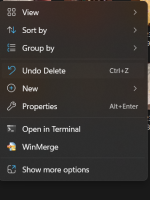
You have to have Windows Terminal installed though. See the link above.
Navigating with a command prompt is pretty easy. You can also just copy your file location, and paste it after "cd".
e.g.
cd c:\users\Redbot\desktop\folder
Last edited:
Users who are viewing this thread
Total: 2 (members: 0, guests: 2)
Share:
